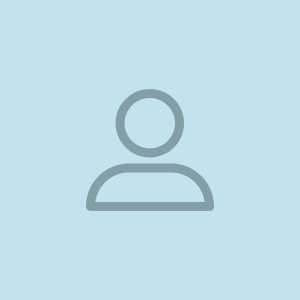What are app passwords and how to create them ?
Steps to create app passwords
An app password is a 16-digit passcode that gives a less secure application or device permission to access your Google Account. After you have turn on 2 step verification or set up the authentication app , you may run into issues if you use apps or older devices that don't support two-step verification. An app password can be defined as a long, randomly generated password that you provide only once instead of your regular password when signing in to an app or device that doesn't support two-step verification. You can generate one or more app passwords with the help of these steps
If you use 2 step verification and receive a "password incorrect" error when you sign in, you can try to use an App Password.
- Sign into your Gmail.
- Select "Account"
- Go to "Security".
- Go to "Signing in to Google," and click "App Passwords".
[ If you don’t have this option, it might be because:
2-Step Verification is not set up for your account
2-Step Verification is only set up for security keys.
Your account is through work, school, or other organization
You turned on Advanced Protection.
5. In " At the bottom", choose "Select app" and choose the app you want to sign into
6. Click on "device" and choose the device you’re using
"Generate".
Enter app password using above steps .
The App Password is the 16-character code in the yellow bar on your device.
Click "Done" .